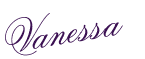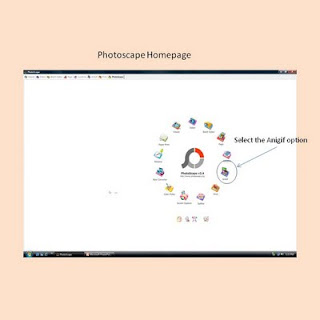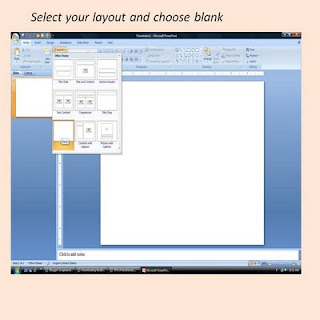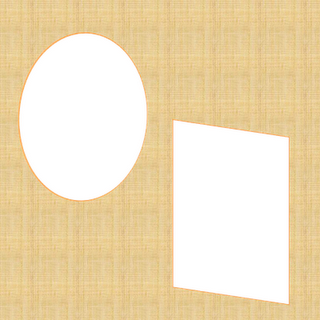Muchas veces necesitamos un slideshow que no contenga publicidad. Aquí trato de explicarles un forma simple de hacerlo con un programa de fotos que contiene la opción de hacer gif animados.
Primero necesitas el programa, ¡Es absolutamente gratis! Buscas en tu navegador la opción "Photscape" y lo instalas a tu computadora. Necesitas un lugar de alojamiento para tus fotos tales como: "Photobuckete o 4 Shared" o alguno de tu preferencia (No olvides hacer alguna donación).
*********************************
Create Your Slidephoto With Photoscape Software!!
Many times we wants to make our slidephotos without any advertisement. Here I try to explain a simple way to do it with software to make animated gif.
First you want to download a program. Is absolutely free! Search it in your browser for Photoscape Software and then download it, (and remember if you can, make a donation). It's a great tool for scrapbookers. Needs to have a Photobucket account or other that you preffer when you storage your photos and generates their codes
1.En la página de inicio localiza la opción "anigif"----
In homepage link to anigif option
In homepage link to anigif option
2. Abre el archivo en dónde tienes alojadas tus fotos en tu computadora----
Open folder where are your photos. You can
view it at left side of your page.
Open folder where are your photos. You can
view it at left side of your page.

3.Pincha tus fotos y déjalas caer en el "workspace". Despues de tener más de dos fotos verás el gif funcionando. Podrás editarlo en la parte izquierda del programa y cambiar el orden de las fotos.--------Drop your photos where page indicates .
After having paste two or more photos you will see
the gif working. In top left where you can view
your photos you can edited the positions of your photos.

4. En la parte derecha del menu tienes las opciones de edición para tu gif animado, el tamaño de tu gif o añadirle algun marco.------
In right side you looks your gif editor options: arrange the size of your gif or add some frame.

5. Esta opción te permite ver como luciria tu gif en la web.----
This option make you to look your gif as
it will be in your webpage

6. Esta opción te permite cambiar el tiempo entre cada transición----
This option let you to set time between your photos.

7. Aguí te permite aplicar diferentes transiciones a tu gif---Here you apply to your gif a differents transitions

8. Cambiar el color de fondo (Yo lo uso cuando recorto las fotos y se ven más pequñas que el cuadro)-----Change your background color. (I use it when I crop
photos and them looks most litle than a frame).
9. Cuando terminas de editar tu gif necesitas guardarlo en tus archivos en la computadora.(Mi sugerencia es crear un folder llamado Mis Gifs Animados o algo así de tu preferencia)----When you finish edited your gif, you wants to save it.
(My suggestion is to create a new folder and named it "My Animated Gifs" or
whatever you likes and then save it there).
10. "SUBE" TU ARCHIVO DEL GIF A LA CUENTA QUE HAYAS CREADO PARA ALOJAR TUS FOTOS. ES MUY RAPIDO!!. COPIA EL CODIGO HTML QUE PROVEE Y AÑADELO A TUS GADGET Y LUEGO LO UBICAS EN EL LUGAR QUE QUIERES QUE APAREZCA. TAMBIEN PUEDES COPIAR EL CODIGO DIRECTO QUE PROVEE (DIRECRT LINK) Y AÑADIRLO TU GADGET DE FOTO EN "ADD PICTURE".
¡¡Y MIRA COMO HAS CREADO TU PROPIO GIF ANIMADO SIN PUBLICIDAD!!
*También puedes de esta forma crear tu logo animado reduciendo el tamaño de tu gif.
UPLOAD YOUR GIF TO THE ACCOUNT THAT YOU CREATE FOR STORAGE YOUR FILES. IT'S SO QUICKLY!COPY YOUR HTML CODE AND THEN AS YOU EDIT YOUR BLOG IN YOUR GADGETS PANEL CHOOSE JAVASCRIPT HTML OR COPY THE DIRECT LINKS OF YOUR GIF AND UPLOAD TO YOUR SIDE IN YOUR ADD IMAGE GADGET...
AND LOOKS HOW YOU MAKES YOUR OWN SLIDEPHOTO WITHOUT ADEVERTISINGS!!!
*You also can make a Blinkie to your side using all of this steps.